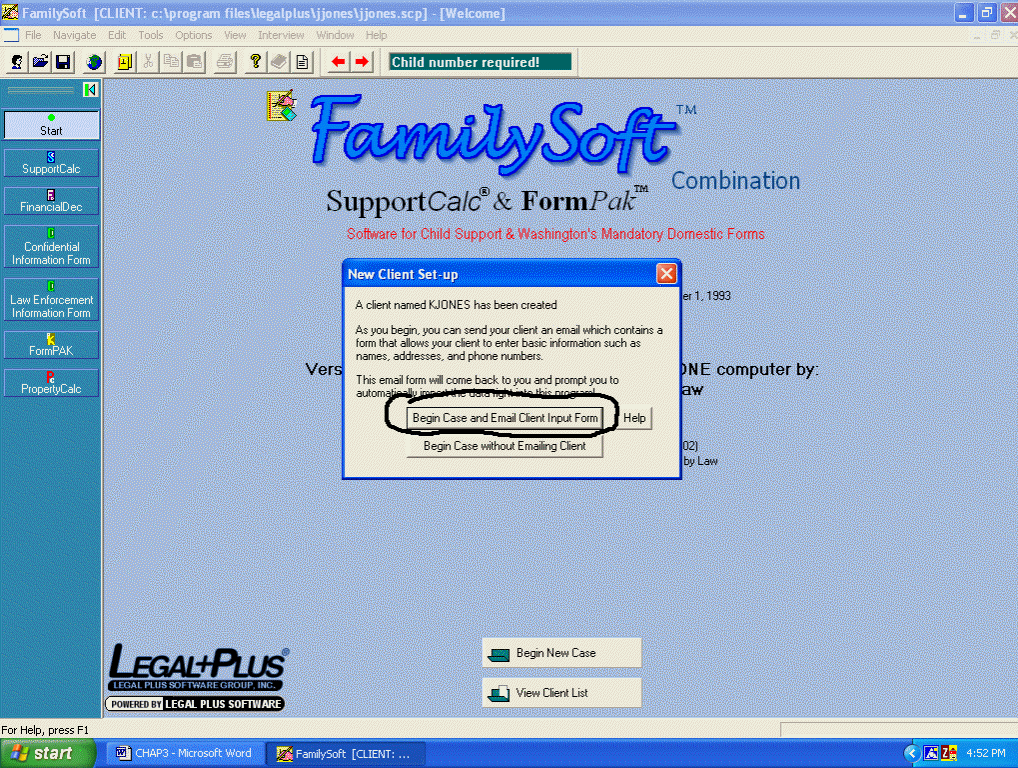
CHAPTER 3 USING S.W.I.F.T.™
I. Obtaining Client Information using S.W.I.F.T™ (Secure Web Interview and Forms Transfer)
FamilySoft™ allows your client to type in the personal information such as names, and addresses, etc. on a secure, password protected, client interview form on an encrypted web site. Immediately you can then transfer that information right into your FamilySoft™ forms using S.W.I.F.T.™ You and your client will enjoy the CONVENIENCE! It saves you and your staff much time and effort and allows you to better serve your client. Since the information will come straight from your client, the information will be more accurate, too!
OPTION #1 Begin a new case by emailing your client:
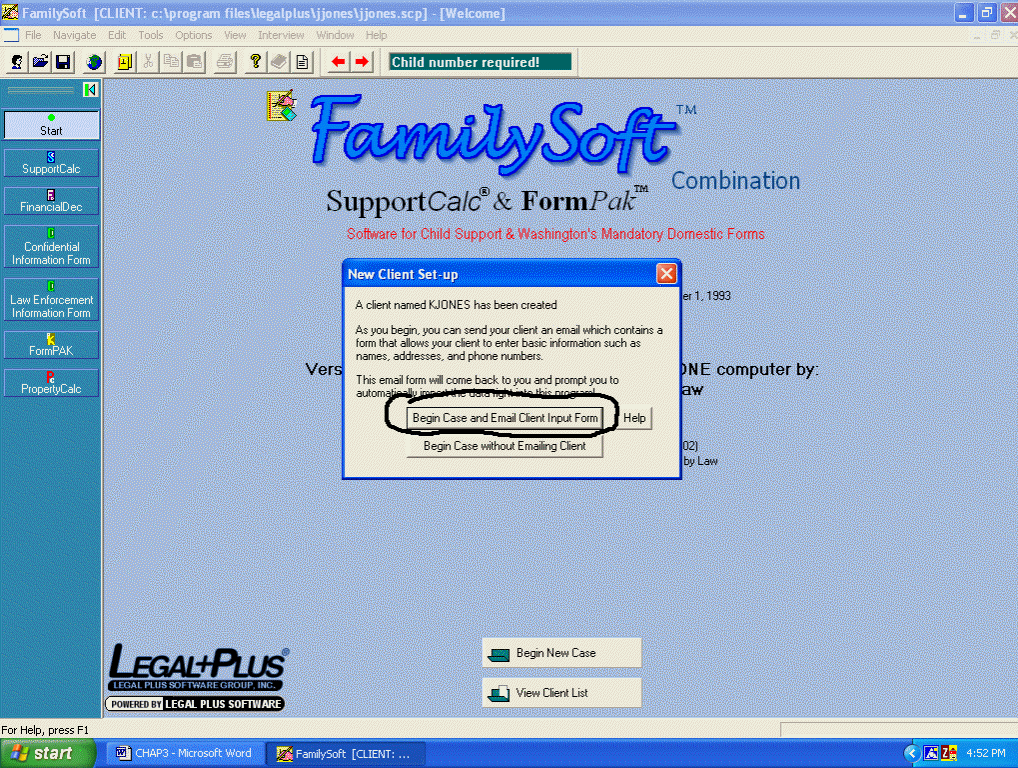
Selecting "Begin Case and Email Input Form"
OR, at any point in your case, you can email your client directly from FamilySoft™. Start by clicking on "Interview" on the tool bar, then selecting "Email"…
Either way, your next screen will look like this:
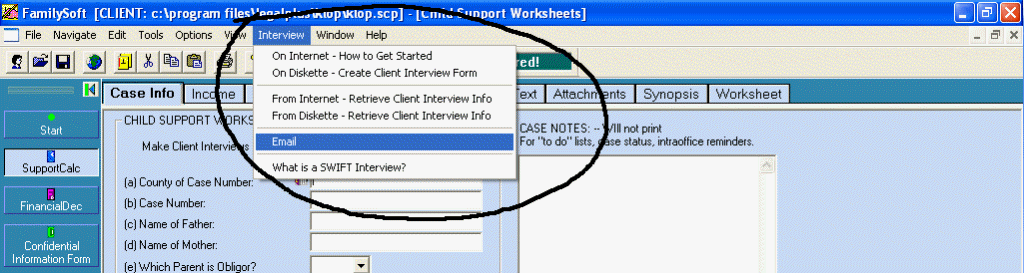
Selecting Email from the Interview tab to email client
Your next screen will look like this:
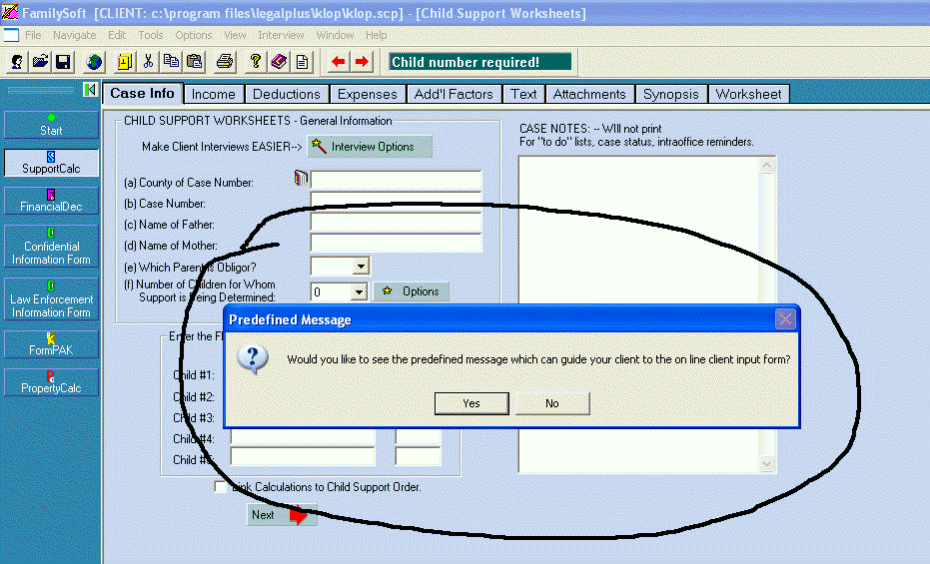
Click "Yes." You will then see a screen where you enter your client’s name in the Client Name box. Your name should appear in the "Attorney Name" box…
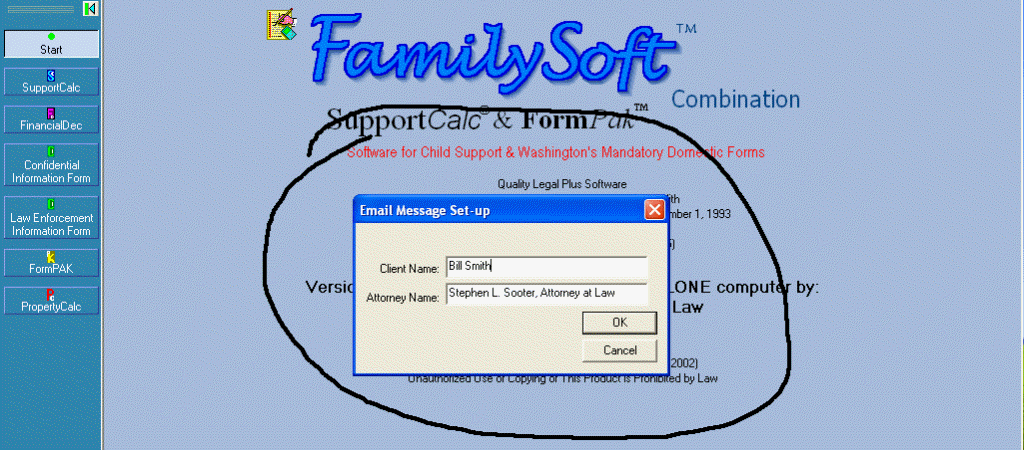
Click OK. You will then see the following screen…
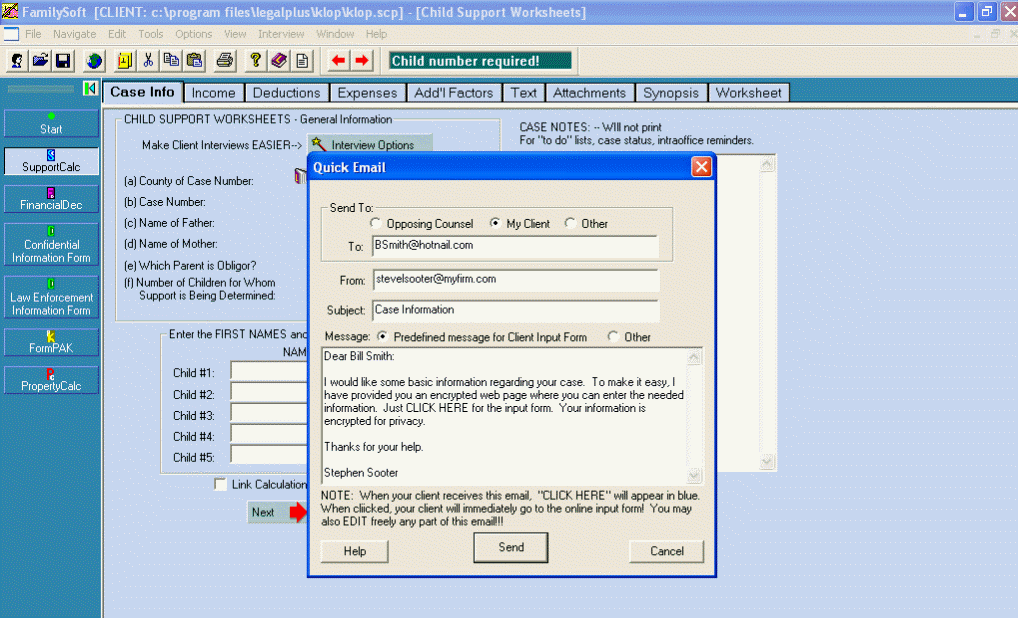
Proposed email to Client
Fill in your client’s email in the "To:" box, and yours in the "From:" box. You can edit the proposed email in any way desired. When you click "Send" an email will be sent to your client. The email to your client will contain a link to the internet FamilySoft™ S.W.I.F.T. questionnaire. After receiving the email, your client will click the link within the received email. An encrypted web page questionnaire will be loaded into your client’s local computer where your client can privately enter information. Have your client press "Submit Now" when they are finished. The data is immediately encrypted and prepared so you can easily import it into the program. You will be automatically emailed that your client has completed the form. You can quickly retrieve that data right into the data entry (See below).
Have your client enter the following address into any browser connected to the internet: www.legalplus.com/Forms/WAInput.htm A copy of the web page will be loaded on your client’s local computer where your client can privately enter information. Have your client follow the directions, and press the "Submit Now" button when done.
II. Do I Need a Website to Use S.W.I.F.T™?
No. All that is needed is an email account. We have already taken care of the encrypted web site. You can use it anytime. But you CAN link our questionnaire to a button on your website, if you have a website and so desire…
Your client’s Information is ALWAYS stored in a password protected encrypted format on a protected website designed specifically to allow you and your client to safely exchange data. As a FamilySoft™ customer, you create a secure private lock box on the LegalPlus encrypted web site, using your email address. It is actually much safer to exchange data using S.W.I.F.T. than email! That’s because with S.W.I.F.T. information is ALWAYS encrypted. (Did you know the email you’ve been sending all this time isn’t encrypted?) Using S.W.I.F.T. is a better way to exchange data.
More on Security: Did you know that when you access any website using a browser, the web page that is displayed is actually a COPY of the real website’s web page. THIS COPY IS ACTUALLY PHYSICALLY PLACED INTO YOUR LOCAL COMPUTER. While entering data on that page, you are simply typing information on the screen of your very own computer. Nothing is "sent" to the internet until you click "submit." Because all forms are copied to the local computer, any keystrokes that your client makes while on the S.W.I.F.T. form REMAINS ON THE LOCAL COMPUTER until the "Submit" button is pressed. Here’s where S.W.I.F.T. comes in, as soon as you clicks "Submit", S.W.I.F.T. immediately encrypts the information. With S.W.I.F.T. your information is always private and encrypted. It is more secure than email
TRY IT! IT WILL MAKE YOUR JOB EASIER
IV. Retrieving Information from your Client.
After your client completes the input form, you will automatically receive an email that tells you your client has completed the input form. It is easy to retrieve your client’s information:
1 Simply run the program the way you normally do.
2 If you would like to add your client’s data into an already existing case on your computer, load that case now.
3 Then click on "Interview" and then click on "From Internet -- Retrieve Client Interview Info."
4 An "Import Client From Web" window will appear. Your email address should appear at the top of the box, and the email address(es) of client(s) will appear at the bottom.
5 You will see your client’s name on a list. Simply click on that name and the information will be imported into your current case. (To repeat, if you have already started a client case on your computer, load that before importing the internet data. Optionally, you can allow the import function to being a new case.) Note that you must choose to Create or Update BEFORE importing the file.
Alternatively, the entire S.W.I.F.T. interview can be placed on a diskette. Using the same tool bar button, "Interview," select On Diskette – Create Client Interview Form…
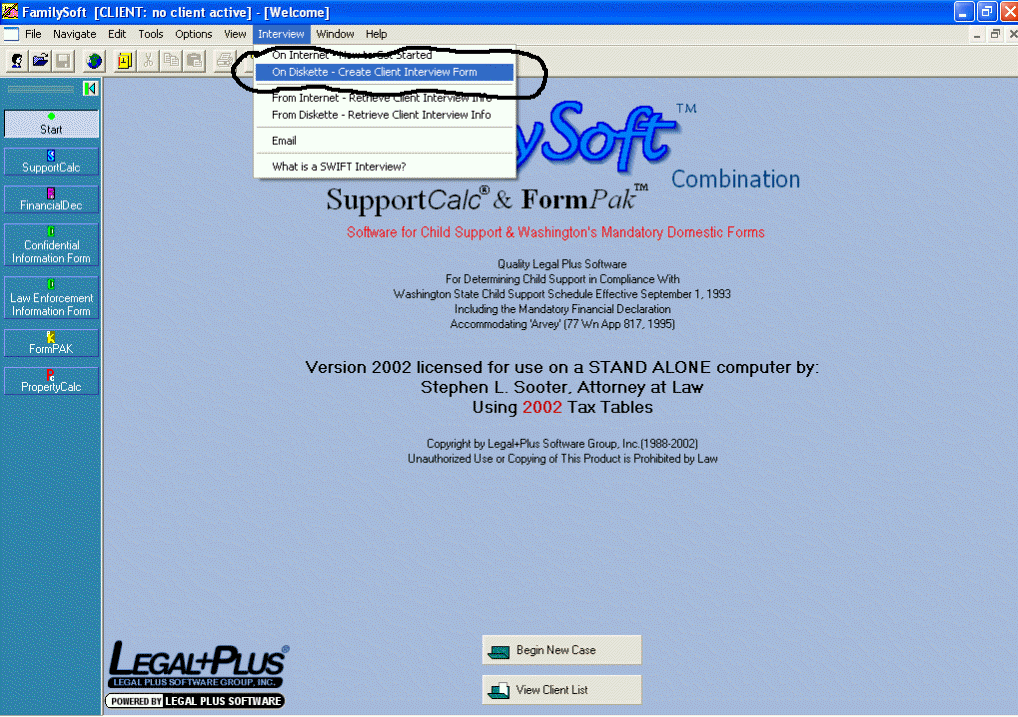
Creating a Interview Diskette
Click on the selection. You will receive a message box requesting the destination drive where you have inserted a blank, formatted diskette.
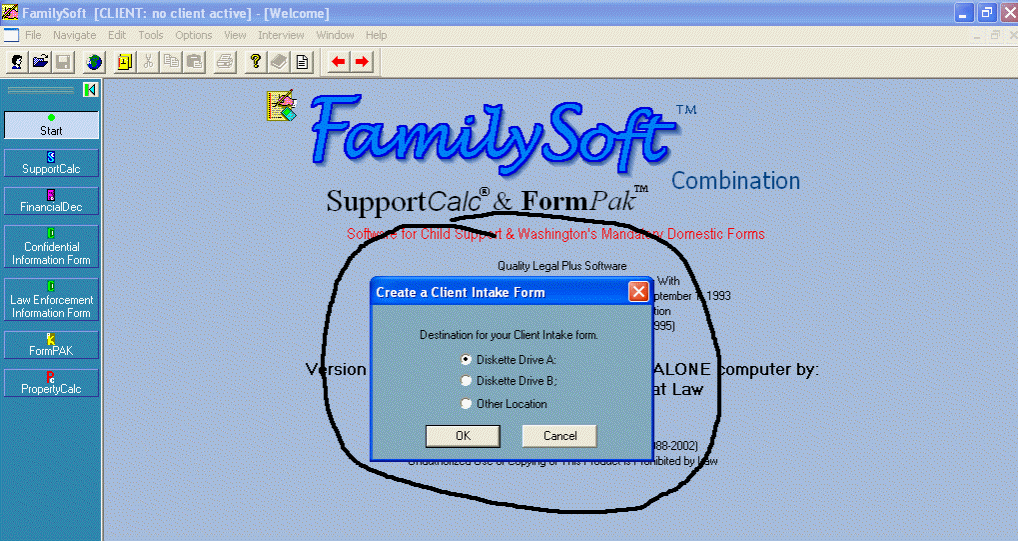
Selecting the Diskette Drive
When you click OK, FamilySoft™ will copy the S.W.I.F.T. Interview to the diskette…
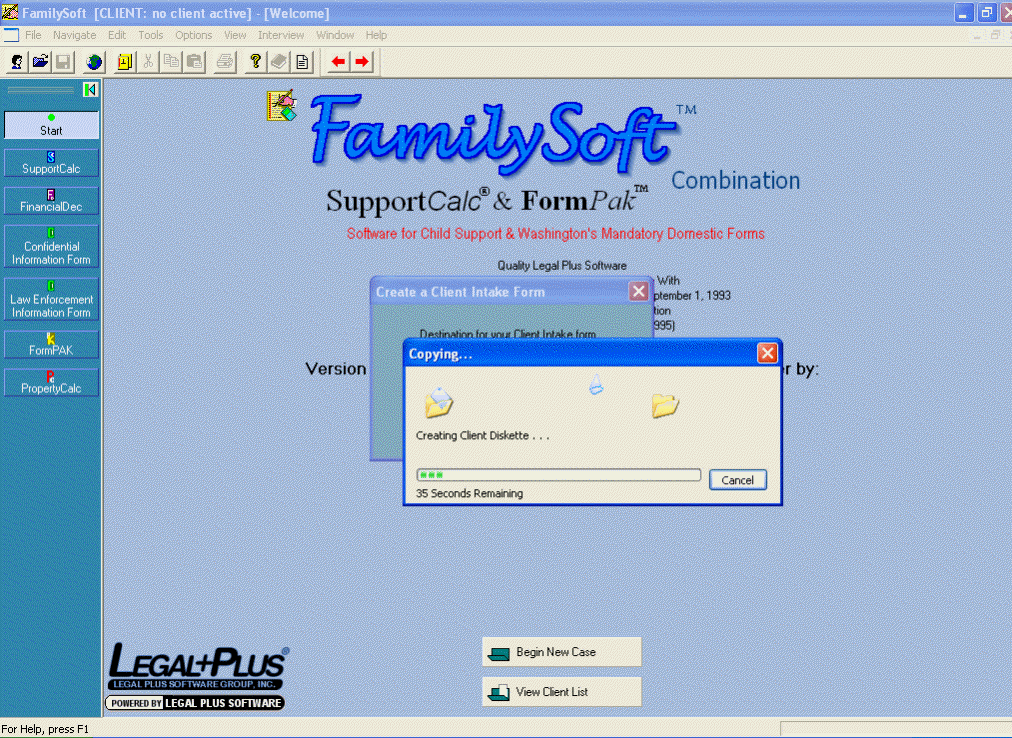
Copying the S.W.I.F.T. Interview to a Diskette
BE PATIENT!! On slower computers the copying process can take up to two minutes to complete…
3. 3. Select the Diskette drive, and click on Go.
4. 4. Answer the questions, referring to the on-screen instructions.
5. 5. Click on red "X" on right upper corner when finished. File will automatically save.
From the Interview tab, select "From Diskette – Retrieve Client Info"

After your client completes the interview form on the diskette, do the following:
1. 1. Insert Interview Diskette from your client in your diskette drive.
2. 1. Run FamilySoft™ the way you normally do.
3. 3. If you would like to add your client’s data into an already existing case on your computer, load that case now.
4. 4. Then click on "Interview" and then click on "From Diskette -- Retrieve Client Interview Info."
5. 5. An "Import Client Info From Diskette" window will appear
6. 6. You will see your client’s name on a list. Simply click on that name and the information will be imported into your current case. (To repeat, if you have already started a client case on your computer, load that before importing the internet data. Optionally, you can allow the import function to begin a new case.) Note that you must choose to Create or Update BEFORE importing the file.